 Willkommen im Sammelthread zur Asus P8P67 Reihe.
Willkommen im Sammelthread zur Asus P8P67 Reihe. 

AUS AKTUELLEM ANLASS:
>> 6-Series-Chipsatz fehlerhaft - Intel bringt Update <<
>>> ASUS: DIE ANTWORT <<<
>>>> ASUS: Aktuelles zur Sandy Bridge Thematik <<<<
Betroffene S-ATA-Ports laut ASUS:
1. Allgemeine Infos 1. Allgemeine Infos
> Zurück zur Übersicht <
>> Vergleich der Boards aus der ASUS P8-Reihe <<
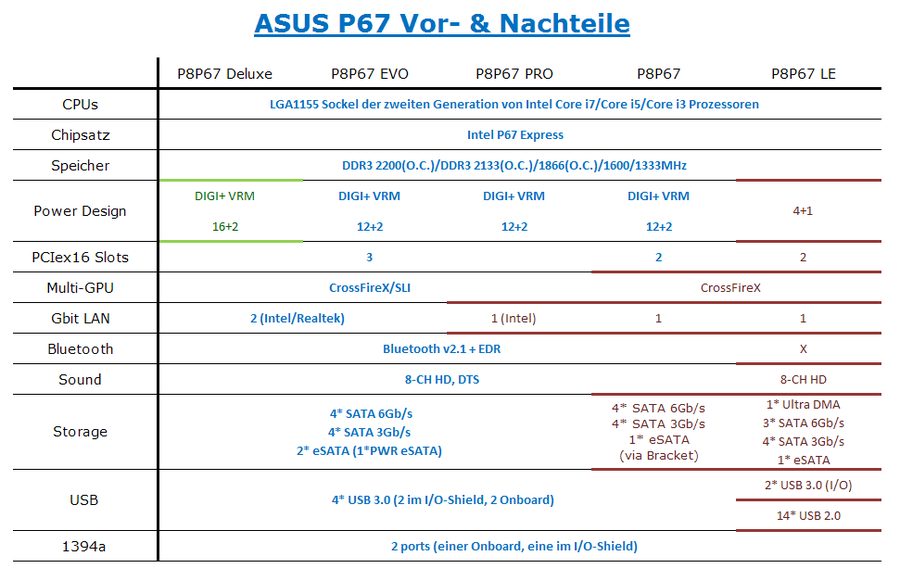
>> CPUs für Sockel 1155 <<
Wer seine CPU gern übertakten möchte, sollte im Moment nur zu den beiden K-Modellen greifen, denn nur diese haben einen freien Multiplikator.
Der P57-Chipsatz lässt das Übertakten des Referenztaktes nämlich nur im Rahmen von 5-10 MHz zu, weshalb "richtiges" OC mit festem Multiplikator nicht möglich ist.
Grundsätzlich ist jedoch jede Sockel-1155-CPU mit dem ASUS P8P67-Boards nutzbar.
Die Nutzung der Internen Grafikeinheit GPUi bleibt leider allen P67-Brettern verwehrt. Sie ist nur mit dem H67 und dem angekündigten Z68 nutzbar.
Hier sämtliche Vertreter der Zweiten i-Generation auf einen Blick:
2. ASUS P8P67 Deluxe 2. ASUS P8P67 Deluxe
> Zurück zur Übersicht <

Quelle: ASUSTek Computer Inc.
Das ASUS P8P67 Deluxe ist ein Board aus der oberen Mittelklasse der aktuellen P67 Armada von ASUS.
Es ist sehr gut ausgestattet, es verfügt neben allen zur Zeit gängigen Anschlüssen (USB 3.0, SATA 6g, Powered eSATA) auch zahlreiche Zusatzfeatures wie zum Beispiel ein USB 3.0 Frontpanel, On/Off-Schalter onboard, ein Fehlerdisplay, UEFI-Unterstützung und Onboard-Bluetooth.
Übersicht 01 Übersicht
1.1 Spezifikationen 1. Spezifikationen
> Zurück zur Übersicht <
>> Produktseite und Preisvergleich <<
ASUS P8P67 Deluxe @ ASUSTek
ASUS P8P67 Deluxe im Preisvergleich
>> Allgemeine Specs <<
>> Lieferumfang <<
1x ASUS USB 3.0 Bracket
4x Serial ATA 6.0Gb/s Kabel
2x Serial ATA 3.0Gb/s Kabel
1x ASUS SLI bridge connector
1 x ASUS Front Panel USB 3.0 Box
ASUS Q-Shield
2 in 1 Q-connector
User's manu
Support DVD
1.2 Impressionen 2. Impressionen
> Zurück zur Übersicht <
1.3 Reviews 3. Reviews
> Zurück zur Übersicht <
1.4 Downloads 4. Downloads
> Zurück zur Übersicht <
>> Allgemeine Downloads <<
>> UEFI(Bios)-Roms <<
- 2001- Bios
1. Enable support for Next Gen 22nm Processor. - 1850 - Bios
Improve system stability. - 1703 - Bios
Improve DRAM compatibility. - 1702 - Bios
1. 2.2TB or larger HDD can be supported under RAID mode.
(Need to install IRST 10.5 version driver first) - 1606 - Bios
1. Enhance support for Game Port on old audio cards.
2. Enhance SATA compatibility
3. Enhance mouse/keyboard support under UEFI
4. Enhance USB2.0 / 3.0 legacy support
5. Enhance PCIE compatibility
6. Enable support of CAS = 4 DDRIII-1333 modules - 1503 - Bios
1. Improve system compatiblity. - 1502 - Bios
1. Fix system maybe hang if the NEC Chip F/W is broken. - 1305 - Bios
Change Log -- Improved OC performance using Multipliers or Auto Overclocking
- Improved BCLK and DRAM OC capabilities when enabling the “Internal PLL Overvoltage” option in BIOS. Note - Sleep/Hibernate will not operate properly due to Intel Specs.
- Improved USB performance, Improved P67 XMP profile compatibility (please note, memory with X58/P55 XMP profiles will generally work but is not optimized for P67 and will usually cause problems when overclocking in several cases)
- Per Core Save Fixed
- Disable/Enable BT
- Minor Bug Fixes including new Auto Rules for C-States (C3/C6) when overclocking. If you are overclocking, C-States will be disabled for enhanced performance.
- Intel RAID will not support bootable volumes greater than 2.2TB yet, Intel plans a firmware update shortly to allow this operation. AHCI and IDE are not affected.
- Enhanced AI Suite II compatibility - 1302 - BetaBios
- Improved OC performance using Multipliers or Auto Overclocking
- Improved BCLK and DRAM OC capabilities when enabling the “Internal PLL Overvoltage” option in BIOS. Note - Sleep/Hibernate will not operate properly due to Intel Specs.
- Improved USB performance, Improved P67 XMP profile compatibility (please note, memory with X58/P55 XMP profiles will generally work but is not optimized for P67 and will usually cause problems when overclocking in several cases)
- Per Core Save Fixed
- Disable/Enable BT
- Minor Bug Fixes including new Auto Rules for C-States (C3/C6) when overclocking. - 1253 - BetaBios
- Removes full reset at POST (double post) on cold boot or auto overclocking routine.
- Improved OC performance using Multipliers or Auto Overclocking
- Improved BCLK and DRAM OC capabilities when enabling the “Internal PLL Overvoltage” option in BIOS.
- Minor Bug Fixes - 1204 - Bios
- Removes full reset at POST (double post) on cold boot or auto overclocking routine.
- Improved OC performance using Multipliers or Auto Overclocking
- Improved BCLK and DRAM OC capabilities when enabling the “Internal PLL Overvoltage” option in BIOS.
- Minor Bug Fixes including Auto Rule for C1E, C3, C6 is returned to Enabled first (1253 disabled first) and improved USB compatibility.
- Enabling Internal PLL Voltage will still cause resume/hibernate issues (Intel related) but we are working with Intel on any potential workarounds. For those users not needing a 47x or higher multi on the K series we recommend leaving this option disabled. - 1053 - Beta BIOS (unterstützt sehr hohe Multis)
1. Enable support of "Internal PLL Overvoltage" item to allow better CPU Turbo Ratio overclock capability with D2 Stepping processors. - 1003 - BIOS
1. Update CPU ratio item to allow automatic activation of Intel Turbo Boost when CPU Ratio is above the Intel specification.
2. Enhance PCH native SATA performance.
3. Enhance USB 3.0 / PCIE performance.
4. Enhance USB 3.0 compatibility under BIOS setup screen.
5. Enhance USB compatibility. - 0804 - BIOS
!!! Der sicherste Weg zum neuen Bios ist ASUS EZ-Flash und *hier* erfahrt ihr wie einfach das geht !!!
3. ASUS P8P67 EVO 3. ASUS P8P67 EVO
> Zurück zur Übersicht <

Quelle: ASUSTek Computer Inc.
Das ASUS P8P67 Evo ist ein Board aus der Mittelklasse der aktuellen P67 Armada von ASUS.
Es ist sehr gut ausgestattet, denn es verfügt über alle zur Zeit gängigen Anschlüsse (USB 3.0, SATA 6g, Powered eSATA) und besitzt zahlreiche Zusatzfeatures wie zum Beispiel Onboard Bluetooth, On/Off-Schalter auf dem PCB und natürlich nicht zuletzt über das neue, grafische UEFI, "früher" besser bekannt als BIOS.
Übersicht 02 Übersicht
2.1 Spezifikationen 1. Spezifikationen
> Zurück zur Übersicht <
>> Produktseite und Preisvergleich <<
ASUS P8P67 Evo @ ASUSTek
ASUS P8P67 Evo im Preisvergleich
>> Allgemeine Specs <<
>> Lieferumfang <<
1x ASUS USB 3.0 Bracket
2x Serial ATA 6.0Gb/s Kabel
2x Serial ATA 3.0Gb/s Kabel
1x ASUS SLI bridge connector
ASUS Q-Shield
2 in 1 Q-connector
User's manu
Support DVD
2.2 Impressionen 2. Impressionen
> Zurück zur Übersicht <
2.3 Reviews 3. Reviews
> Zurück zur Übersicht <
- Benchmarkreviews
- ...
- ...
2.4 Downloads 4. Downloads
> Zurück zur Übersicht <
>> Allgemeine Downloads <<
>> UEFI(Bios)-Roms <<
- 2001- Bios
1. Enable support for Next Gen 22nm Processor. - 1850 - Bios
Improve system stability. - 1704 - Bios
1. 2.2TB or larger HDD can be supported under RAID mode.
(Need to install IRST 10.5 version driver first, you can find it under "SATA" catalogue) - 1606 - Bios
1. Enhance support for Game Port on old audio cards.
2. Enhance SATA compatibility
3. Enhance mouse/keyboard support under UEFI
4. Enhance USB2.0 / 3.0 legacy support
5. Enhance PCIE compatibility
6. Enable support of CAS = 4 DDRIII-1333 modules - 1502 - Bios
1. fix the CPU/turbo ratio is wrong after clear CMOS
2. fix mouse cursor may be drift if there is a joystick plug in
3. fix that xhci legacy support function fail if there is another PCIE usb3.0 addon card on the system
4. Improve TPU's algorithm to bring better performance on some CPUs. - 1305 - Bios
Change Log -- Improved OC performance using Multipliers or Auto Overclocking
- Improved BCLK and DRAM OC capabilities when enabling the “Internal PLL Overvoltage” option in BIOS. Note - Sleep/Hibernate will not operate properly due to Intel Specs.
- Improved USB performance, Improved P67 XMP profile compatibility (please note, memory with X58/P55 XMP profiles will generally work but is not optimized for P67 and will usually cause problems when overclocking in several cases)
- Per Core Save Fixed
- Disable/Enable BT
- Minor Bug Fixes including new Auto Rules for C-States (C3/C6) when overclocking. If you are overclocking, C-States will be disabled for enhanced performance.
- Intel RAID will not support bootable volumes greater than 2.2TB yet, Intel plans a firmware update shortly to allow this operation. AHCI and IDE are not affected.
- Enhanced AI Suite II compatibility - 1302 - BetaBios
- Improved OC performance using Multipliers or Auto Overclocking
- Improved BCLK and DRAM OC capabilities when enabling the “Internal PLL Overvoltage” option in BIOS. Note - Sleep/Hibernate will not operate properly due to Intel Specs.
- Improved USB performance, Improved P67 XMP profile compatibility (please note, memory with X58/P55 XMP profiles will generally work but is not optimized for P67 and will usually cause problems when overclocking in several cases)
- Per Core Save Fixed
- Disable/Enable BT
- Minor Bug Fixes including new Auto Rules for C-States (C3/C6) when overclocking. - 1253 - BetaBios
- Removes full reset at POST (double post) on cold boot or auto overclocking routine.
- Improved OC performance using Multipliers or Auto Overclocking
- Improved BCLK and DRAM OC capabilities when enabling the “Internal PLL Overvoltage” option in BIOS.
- Minor Bug Fixes - 1204 - Bios
- Removes full reset at POST (double post) on cold boot or auto overclocking routine.
- Improved OC performance using Multipliers or Auto Overclocking
- Improved BCLK and DRAM OC capabilities when enabling the “Internal PLL Overvoltage” option in BIOS.
- Minor Bug Fixes including Auto Rule for C1E, C3, C6 is returned to Enabled first (1253 disabled first) and improved USB compatibility.
- Enabling Internal PLL Voltage will still cause resume/hibernate issues (Intel related) but we are working with Intel on any potential workarounds. For those users not needing a 47x or higher multi on the K series we recommend leaving this option disabled. - 1053 - Beta BIOS (unterstützt sehr hohe Multis)
1. Enable support of "Internal PLL Overvoltage" item to allow better CPU Turbo Ratio overclock capability with D2 Stepping processors. - 1003 - BIOS
1. Update CPU ratio item to allow automatic activation of Intel Turbo Boost when CPU Ratio is above the Intel specification.
2. Enhance PCH native SATA performance.
3. Enhance USB 3.0 / PCIE performance.
4. Enhance USB 3.0 compatibility under BIOS setup screen.
5. Enhance USB compatibility. - 0804 - BIOS
!!! Der sicherste Weg zum neuen Bios ist ASUS EZ-Flash und *hier* erfahrt ihr wie einfach das geht !!!
4. ASUS P8P67 PRO 4. ASUS P8P67 PRO
> Zurück zur Übersicht <

Quelle: ASUSTek Computer Inc.
Das ASUS P8P67 Pro ist das Mittelklasse-Board aus der aktuellen P67-Reihe von ASUS.
Es ist gut ausgestattet, denn es verfügt über alle zur Zeit gängigen Anschlüsse (USB 3.0, SATA 6g, Powered eSATA) und steht dem P8P67 Evo nur in dem nicht vorhanden Dual-Gigabit-Lan nach. Das Pro begnügt sich mit einem Lan-Port der außerdem über einen Intel-Chip realisiert wird.
Übersicht 03 Übersicht
3.1 Spezifikationen 1. Spezifikationen
> Zurück zur Übersicht <
>> Produktseite und Preisvergleich <<
ASUS P8P67 Pro @ ASUSTek
ASUS P8P67 Pro im Preisvergleich
>> Allgemeine Specs <<
>> Lieferumfang <<
1x ASUS USB 3.0 Bracket
2x Serial ATA 6.0Gb/s Kabel
2x Serial ATA 3.0Gb/s Kabel
1x ASUS SLI bridge connector
ASUS Q-Shield
2 in 1 Q-connector
User's manu
Support DVD
3.2 Impressionen 2. Impressionen
> Zurück zur Übersicht <
3.3 Reviews 3. Reviews
> Zurück zur Übersicht <
3.4 Downloads 4. Downloads
> Zurück zur Übersicht <
>> Allgemeine Downloads <<
>> UEFI(Bios)-Roms <<
- 2001- Bios
1. Enable support for Next Gen 22nm Processor. - 1850 - Bios
Improve system stability. - 1704 - Bios
1. 2.2TB or larger HDD can be supported under RAID mode.
(Need to install IRST 10.5 version driver first, you can find it under "SATA" catalogue) - 1606 - Bios
P8P67 Pro 1606 BIOS
1. Enhance support for Game Port on old audio cards.
2. Enhance SATA compatibility
3. Enhance mouse/keyboard support under UEFI
4. Enhance USB2.0 / 3.0 legacy support
5. Enhance PCIE compatibility
6. Enable support of CAS = 4 DDRIII-1333 modules - 1502 - Bios
1. Fix system maybe hang if the NEC Chip F/W is broken. - 1305 - Bios
Change Log -- Improved OC performance using Multipliers or Auto Overclocking
- Improved BCLK and DRAM OC capabilities when enabling the “Internal PLL Overvoltage” option in BIOS. Note - Sleep/Hibernate will not operate properly due to Intel Specs.
- Improved USB performance, Improved P67 XMP profile compatibility (please note, memory with X58/P55 XMP profiles will generally work but is not optimized for P67 and will usually cause problems when overclocking in several cases)
- Per Core Save Fixed
- Disable/Enable BT
- Minor Bug Fixes including new Auto Rules for C-States (C3/C6) when overclocking. If you are overclocking, C-States will be disabled for enhanced performance.
- Intel RAID will not support bootable volumes greater than 2.2TB yet, Intel plans a firmware update shortly to allow this operation. AHCI and IDE are not affected.
- Enhanced AI Suite II compatibility - 1302 - BetaBios
- Improved OC performance using Multipliers or Auto Overclocking
- Improved BCLK and DRAM OC capabilities when enabling the “Internal PLL Overvoltage” option in BIOS. Note - Sleep/Hibernate will not operate properly due to Intel Specs.
- Improved USB performance, Improved P67 XMP profile compatibility (please note, memory with X58/P55 XMP profiles will generally work but is not optimized for P67 and will usually cause problems when overclocking in several cases)
- Per Core Save Fixed
- Disable/Enable BT
- Minor Bug Fixes including new Auto Rules for C-States (C3/C6) when overclocking. - 1253 - BetaBios
- Removes full reset at POST (double post) on cold boot or auto overclocking routine.
- Improved OC performance using Multipliers or Auto Overclocking
- Improved BCLK and DRAM OC capabilities when enabling the “Internal PLL Overvoltage” option in BIOS.
- Minor Bug Fixes - 1204 - Bios
- Removes full reset at POST (double post) on cold boot or auto overclocking routine.
- Improved OC performance using Multipliers or Auto Overclocking
- Improved BCLK and DRAM OC capabilities when enabling the “Internal PLL Overvoltage” option in BIOS.
- Minor Bug Fixes including Auto Rule for C1E, C3, C6 is returned to Enabled first (1253 disabled first) and improved USB compatibility.
- Enabling Internal PLL Voltage will still cause resume/hibernate issues (Intel related) but we are working with Intel on any potential workarounds. For those users not needing a 47x or higher multi on the K series we recommend leaving this option disabled. - 1053 - Beta BIOS (unterstützt sehr hohe Multis)
1. Enable support of "Internal PLL Overvoltage" item to allow better CPU Turbo Ratio overclock capability with D2 Stepping processors. - 1003 - BIOS
1. Update CPU ratio item to allow automatic activation of Intel Turbo Boost when CPU Ratio is above the Intel specification.
2. Enhance PCH native SATA performance.
3. Enhance USB 3.0 / PCIE performance.
4. Enhance USB 3.0 compatibility under BIOS setup screen.
5. Enhance USB compatibility. - 0804 - BIOS
!!! Der sicherste Weg zum neuen Bios ist ASUS EZ-Flash und *hier* erfahrt ihr wie einfach das geht !!!
5. ASUS P8P67 5. ASUS P8P67
> Zurück zur Übersicht <

Quelle: ASUSTek Computer Inc.
Das ASUS P8P67 ist das Board aus der unteren Mittelklasse der aktuellen P67-Reihe von ASUS.
Es ist zwar von der Onboard-Komponenten her ebenfalls gut ausgestattet, jedoch ist der Lieferumfang übersichtlicher als bei den teureren Varianten und es verfügt nicht über Powered eSATA.
Übersicht 04 Übersicht
4.1 Spezifikationen 1. Spezifikationen
> Zurück zur Übersicht <
>> Produktseite und Preisvergleich <<
ASUS P8P67 @ ASUSTek
ASUS P8P67 Pro im Preisvergleich
>> Allgemeine Specs <<
>> Lieferumfang <<
2x Serial ATA 6.0Gb/s Kabel
2x Serial ATA 3.0Gb/s Kabel
1 x 2-port USB 2.0 / 1-port eSATA module
ASUS Q-Shield
2 in 1 Q-connector
User's manu
Support DVD
PIC
Quelle:
Quelle:
4.2 Impressionen 2. Impressionen
> Zurück zur Übersicht <
4.3 Reviews 3. Reviews
> Zurück zur Übersicht <
- LegitReviews
- ...
- ...
4.4 Downloads 4. Downloads
> Zurück zur Übersicht <
>> Allgemeine Downloads <<
>> UEFI(Bios)-Roms <<
- 2001- Bios
1. Enable support for Next Gen 22nm Processor. - 1850 - Bios
1. Improve system stability. - 1704 - Bios
1. 2.2TB or larger HDD can be supported under RAID mode.
(Need to install IRST 10.5 version driver first, you can find it under "SATA" catalogue) - 1608 - Bios
1. Enhance support for Game Port on old audio cards.
2. Enhance SATA compatibility
3. Enhance mouse/keyboard support under UEFI
4. Enhance USB2.0 / 3.0 legacy support
5. Enhance PCIE compatibility
6. Enable support of CAS = 4 DDRIII-1333 modules - 1503 - Bios
1. Display warning message when press F12 and there is no usb flash plug in
2. fixed the TPM setup item displays abnormally after load-default
3. fixed the CPU/turbo ratio is wrong after clear CMOS
4. fix mouse cursor may be drift if there is a joystick plug in
5. fixed that xhci legacy support function fail if there is another PCIE usb3.0 addon card on the system
6. Change the maximum value of CPU (turbo)ratio to 1-core maximum turbo ratio. - 1401 - Bios
1. Increase Hardware Compatibility. - 1305 - Bios
Change Log -- Improved OC performance using Multipliers or Auto Overclocking
- Improved BCLK and DRAM OC capabilities when enabling the “Internal PLL Overvoltage” option in BIOS. Note - Sleep/Hibernate will not operate properly due to Intel Specs.
- Improved USB performance, Improved P67 XMP profile compatibility (please note, memory with X58/P55 XMP profiles will generally work but is not optimized for P67 and will usually cause problems when overclocking in several cases)
- Per Core Save Fixed
- Disable/Enable BT
- Minor Bug Fixes including new Auto Rules for C-States (C3/C6) when overclocking. If you are overclocking, C-States will be disabled for enhanced performance.
- Intel RAID will not support bootable volumes greater than 2.2TB yet, Intel plans a firmware update shortly to allow this operation. AHCI and IDE are not affected.
- Enhanced AI Suite II compatibility - 1302 - BetaBios
- Improved OC performance using Multipliers or Auto Overclocking
- Improved BCLK and DRAM OC capabilities when enabling the “Internal PLL Overvoltage” option in BIOS. Note - Sleep/Hibernate will not operate properly due to Intel Specs.
- Improved USB performance, Improved P67 XMP profile compatibility (please note, memory with X58/P55 XMP profiles will generally work but is not optimized for P67 and will usually cause problems when overclocking in several cases)
- Per Core Save Fixed
- Disable/Enable BT
- Minor Bug Fixes including new Auto Rules for C-States (C3/C6) when overclocking. - 1253 - BetaBios
- Removes full reset at POST (double post) on cold boot or auto overclocking routine.
- Improved OC performance using Multipliers or Auto Overclocking
- Improved BCLK and DRAM OC capabilities when enabling the “Internal PLL Overvoltage” option in BIOS.
- Minor Bug Fixes - 1204 - Bios
- Removes full reset at POST (double post) on cold boot or auto overclocking routine.
- Improved OC performance using Multipliers or Auto Overclocking
- Improved BCLK and DRAM OC capabilities when enabling the “Internal PLL Overvoltage” option in BIOS.
- Minor Bug Fixes including Auto Rule for C1E, C3, C6 is returned to Enabled first (1253 disabled first) and improved USB compatibility.
- Enabling Internal PLL Voltage will still cause resume/hibernate issues (Intel related) but we are working with Intel on any potential workarounds. For those users not needing a 47x or higher multi on the K series we recommend leaving this option disabled. - 1053 - Beta BIOS (unterstützt sehr hohe Multis)
1. Enable support of "Internal PLL Overvoltage" item to allow better CPU Turbo Ratio overclock capability with D2 Stepping processors. - 1003 - BIOS
1. Update CPU ratio item to allow automatic activation of Intel Turbo Boost when CPU Ratio is above the Intel specification.
2. Enhance PCH native SATA performance.
3. Enhance USB 3.0 / PCIE performance.
4. Enhance USB 3.0 compatibility under BIOS setup screen.
5. Enhance USB compatibility. - 0804 - BIOS
!!! Der sicherste Weg zum neuen Bios ist ASUS EZ-Flash und *hier* erfahrt ihr wie einfach das geht !!!
6. ASUS P8P67 LE 6. ASUS P8P67 LE
> Zurück zur Übersicht <

Quelle: ASUSTek Computer Inc.
Das ASUS P8P67 LE ist das abgespeckteste Board der P67-Reihe von ASUS.
Es hat viel weniger Phasen, weniger Kühler, nur 2 PCIe x16-Slots, keinen DTS-Sound und auch in anderen Bereichen kann es nicht mit den teureren Modellen mithalten.
Es ist jedoch das einzige Board aus der Reihe mit einem IDE-Anschluss.
Übersicht 05 Übersicht
5.1 Spezifikationen 1. Spezifikationen
> Zurück zur Übersicht <
>> Produktseite und Preisvergleich <<
ASUS P8P67 LE @ ASUSTekhttp://www.asus.de/product.aspx?P_ID=TzGzLFtd2HBF7vc5
ASUS P8P67 LE im Preisvergleich
>> Allgemeine Specs <<
>> Lieferumfang <<
1 x UltraDMA 133/100/66 cable
2 x SATA 3.0Gb/s cables
1 x SATA 6.0Gb/s cable
ASUS Q-Shield
User's manu
Support DVD
5.2 Impressionen 2. Impressionen
> Zurück zur Übersicht <
5.3 Reviews 3. Reviews
> Zurück zur Übersicht <
- ...
- ...
- ...
5.4 Downloads 4. Downloads
> Zurück zur Übersicht <
>> Allgemeine Downloads <<
>> UEFI(Bios)-Roms <<
- 1101 - Bios
1. Improve memory compatibility
2. Improve system stability
3. Support new CPUs. Please refer to our website at: ASUSTeK Computer Inc. -Support- CPU Support - 1013 - Bios
1. Fix function "AC Power Loss" failure issue in some conditions. - 1011 - Bios
1. Fixed some cards will down to GEN1 after S3. - 1003 - Bios
1. Support F12 hot key in BiosSetup. - 0709 - Bios
1. Update Asus Spd information in Setup. - 0701 - Bios
!!! Der sicherste Weg zum neuen Bios ist ASUS EZ-Flash und *hier* erfahrt ihr wie einfach das geht !!!
7. UEFI 7. UEFI
> Zurück zur Übersicht <


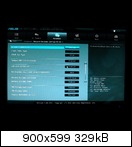

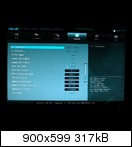

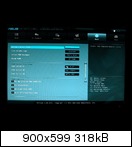
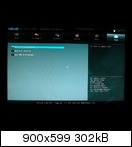
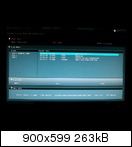
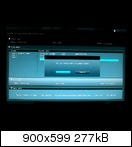

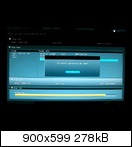


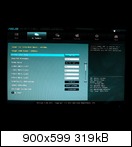
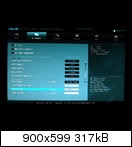

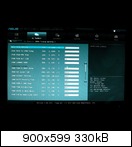
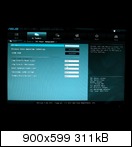


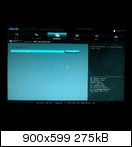
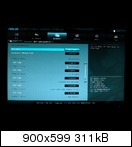
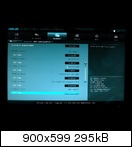
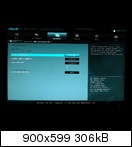
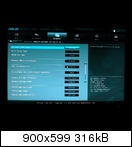


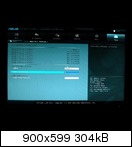

8. kompatible CPU-Kühler 8. kompatible CPU-Kühler
> Zurück zur Übersicht <
Generell können alle Kühler die für die Montage auf Sockel 1156 zugelassen sind auch auf Sockel 1155 verwendet werden.
Ich hoffe auf Eure Hilfe beim Erweitern dieser Liste

Ich nehme nur noch neue Kühler auf, wenn ihr sie wie folgt postet, denn wenn ich für jeden Lüfter alles raus suchen muss, muss ich aus Zeitgründen meine Arbeit Kündigen und dafür hier für jeden Wert 5 € verlangen

Name des Kühlers mit Preisvergleichslink und einem Sternchen (bei Kompatiblitätsproblemen mit hohen Rams) und dahinter euer Nick plus Board-Name!
URL="http://preisvergleich.hardwareluxx.de/a295892.html"]Noctua NH-U12P[/URL] * (Joachim224 / P8P67 Evo)
- Noctua NH-U12P mit NM-I3 Mounting-Kit * (Joachim224 / P8P67 Evo)
- Prolimatech Megahalems * (YesMax / P8P67 Evo) (Saizew / Deluxe) (dirtdevil1975 / Evo)
- Thermalright HR-02 (Felix The Cat / P8P67 Deluxe)
- Thermalright Silver Arrow (Felix The Cat / P8P67 Deluxe)
- EKL Alpenföhn Brocken (SK-Tempelhof / Pro)
- Arctic Cooling Freezer 13 (BavariaR / P8P67 Deluxe)
- Thermalright Venomous X * ( CreatorZ / P8P67 Deluxe )
- Zalman CNPS 9900 (LarsDH / Evo)
- EKL Alpenföhn Matterhorn ( vanessa88 / P8P67 Deluxe ) --> passt perfekt!!!
- Noctua NH-D14 * (BF2play3r / P8P67 Deluxe)
- Arctic Cooling Freezer 13 Pro (medianer / P8P67 Deluxe Rev 3.0)
- ...
* Ist die Blasrichtung des CPU-Lüfters gen Rückwand gerichtet, können bei Vollbestückung nur Rams mit niedrigem Heatspreader verbaut werden.
9. kompatibler RAM 9. kompatibler RAM
> Zurück zur Übersicht <
Ich nehme nur noch neue Rams auf, wenn ihr sie wie folgt postet, denn sonst passiert das gleiche wie bei den Lüftern

Name der Rams inkl. Takt und Timings mit Preisvergleichslink und eurem Nick plus Board-Name dahinter!
URL="http://preisvergleich.hardwareluxx.de/a478963.html"]G.Skill ECO DIMM Kit 4GB PC3-10667U CL9-9-9-24[/URL] (Joachim224 / P8P67 Evo)
WICHTIG:
...bei den Kollegen vom Asus Maximus IV Extreme (Intel P67) - [Sammelthread] abgeschaut:
Anmerkung: Bitte beachtet, das Intel 1,50V als "Standardramspannung" (maximal 1,575Vmem) vorsieht!
Quelle: Intel Datasheet 2nd Generation Intel Core™Processor Family Desktop and Intel Pentium Processor Family Desktop Datasheet
Wer also z.b. 1,65V Rammodule mit eben diesen 1,65V betreibt, der bewegt sich AUSSERHALB der Intelspezifikation!
2*2 GB
======
- G.Skill ECO DIMM Kit 4GB PC3-10667U CL9-9-9-24 (Joachim224 / P8P67 Evo)
- exceleram Rippler 4GB PC3-12800U CL9-9-9-24 (ER3005A) (Felix The Cat / P8P67 Deluxe)
- exceleram Red Culvert 4GB PC3-12800U CL6-8-7-24 (E30102A) (Felix The Cat / P8P67 Deluxe)
- G.Skill Flare DIMM Kit 4GB PC3-16000U CL9-9-9-24 (Thunderburne / P8P67 Evo)
- ...
4*2 GB
======
- G.Skill Flare DIMM Kit 4GB PC3-16000U CL9-9-9-24 (Thunderburne / P8P67 Evo)
- G.Skill RipJaws DIMM Kit 4GB PC3-12800U CL7-7-7-24 ( CreatorZ / P8P67 Deluxe )
- Corsair Vengeance schwarz DIMM Kit 8GB PC3-12800U CL9-9-9-24 (Bratwurstdealer / P8P67 Evo)
- G.Skill RipJaws-X DIMM Kit 8GB PC3-12800U CL9-9-9-24 (DDR3-1600) (F3-12800CL9D-8GBXL) sarge07 / P8P67
- exceleram Black Sark DIMM Kit 8GB PC3-10667U CL9-9-9-24 (SaschaS / P8P67 B3)
- ...
2*4 GB
======
- G.Skill RipJaws-X DIMM Kit 8GB PC3-10667U CL7-7-7-21 (Joachim224 / P8P67 Evo)
- G.Skill RipJaws 8GB PC3-12800U CL7-8-7-24-2T (F3-12800CL7D-8GBRH) (Felix The Cat / P8P67 Deluxe) (dirtdevil1975 / P8P67 Evo)
- G.Skill RipJaws-X DIMM Kit 8GB PC3-12800U CL9-9-9-24 (Saizew / Deluxe)
- ADATA Value DIMM Kit 8GB PC3-10667U CL9 (What9000 / P8P67)
- Kingston HyperX Genesis Special Edition Grey DIMM XMP Kit 8GB PC3-12800U CL9-9-9-27 (Izaya / Deluxe)
- ...
4*4 GB
======
- G.Skill RipJaws DIMM Kit 8GB PC3-12800U CL9-9-9-24 (YesMax / P8P67 Evo)
- TeamGroup Elite DIMM Kit 8GB PC3-10667U CL9-9-9-24* (SK-Tempelhof / Pro)
- ...
*
Und zu den Speichern: ...Vollbelegung der Ram Ports läuft ohne Probleme, wird aber erst nach Update auf 1003 erkannt.
10. OC-Ergebnisse 10. OC-Ergebnisse
> Zurück zur Übersicht <
Hier würde ich eure OC-Ergebnisse eintragen. Also einfach PN @ me und ich schreib sie ein.
Ich hab mir die im OC-thread vorhandenen mal einfach gemopst...wenn jmd ein Problem damit hat nehm ich sein Ergebnis auch gern wieder raus

>> i7-2600K <<
Chiller :
- 2600k|5000Mhz|1,480|50|100|1600Mhz|ASUS P8P67|Chiller|L040B307|Boxed|isulk
Wasser
- 2600k|5400Mhz|1,544|54|100|1333Mhz|P8P67D|Wakü|L04 1B230|Boxed|Microborg
- 2600k|5217Mhz|1,554|53|100|1600Mhz|P8P67D|Wakü|L04 0B307|Boxed|Microborg
- 2600k|5117Mhz|1,520|51|100|1333Mhz|P8P67D|Wakü|L040B165|Boxed|Microborg
- 2600k|5007Mhz|1,432|40|100|1600Mhz|P8P67D|WaküL040B165|Boxed|Magicable
- 2600k|4900Mhz|1,416|49|100|1333Mhz|ASUS P8P67 Evo|Wakü|L040B307|Boxed|8luehydr0
- 2600k|4700Mhz|1,360|47|100|1600Mhz|ASUS P8P67|Wakü|L040B307|Boxed|isulk
- 2600K|4600MHz|1,288|46|100|1333MHz|ASUS P8P67 Deluxe|Wakü|L042B076|Boxed|Blubber120
- 2600k|4500Mhz|1,216|45|100|1600Mhz|Asus P8P67 Deluxe|Wakü|L040B307|Boxed|skmCry
- 2600k|4500Mhz|1,288|45|100|1866Mhz|AsusP8P67Deluxe |Wakü|L040B225|Boxed|Riplex
- 2600k|4500Mhz|1,296|45|100|1600Mhz|P8P67 EVO|Wakü[28C]|L036B125T|Boxed|nOti
Luft
- 2600k|5000Mhz|1,408|50|100|1600Mhz|Asus P8P67 EVO|Luft|L042B074|Boxed|jowi69
- 2600k|4800Mhz|1,344|48|100|1333Mhz|ASUS P8P67 Evo|Luft|L040B307|Boxed|becksgold00becksgold00
- 2600k|4700Mhz|1,416|47|100|1333Mhz|ASUS P8P67 EVO|Luft|L039B470|Boxed|YesMax
- 2600k|4500Mhz|1,200|45|100|1333Mhz|ASUS P8P67|Luft|L042B076|Boxed|TH€_BR@!N
- 2600k|4500Mhz|1,208|45|100|1333Mhz|ASUS P8P67|Luft|L042B074|Boxed|TH€_BR@!N
- 2600k|4500Mhz|1,264|45|100|1333Mhz|ASUS P8P67|Luft|L040B690|Boxed|TH€_BR@!N
- 2600k|4500Mhz|1,320|45|100|1333Mhz|Asus P8P67 Evo|Luft|L036B125|Boxed|rüpel
>> i5-2500K <<
Wasser
- 2500k|4500,1Mhz|1,368|45|100|1333Mhz|ASUS P8P67 PRO|Wasser[23C]|L036B110|Boxed|karod3
Luft
- 2500k|4700Mhz|1,352|47|100|1600Mhz|Asus P8P67 Deluxe|Luft|L041B517|Boxed|Felix the Cat
- 2500k|4515Mhz|1,312|45|100|1600Mhz|Asus P8P67|Luft|L041B541|Boxed|dr-ami
- 2500K|4500Mhz|1.328|45|100|1333Mhz|Asus P8P67 Deluxe|Luft|L041B517|Boxed|epica80
- 2500k|4500Mhz|1,272|45|100|1333Mhz|Asus P8P67 Deluxe|Luft|L041B517|Boxed|johnieboy
>> 4000Mhz Lowest Vcore Liste <<
>> i7-2600K <<
Wasser
- 2600k|4013Mhz|1,104|40|100|1600Mhz|P8P67Pro|Wakü|L040B307|Boxed|Microborg
- 2600k|4005Mhz|1,128|40|100|1066Mhz|ASUS|P8P67Del.|Wakü|L040B165|Boxed|magicable
- 2600k|4000Mhz|1,136|40|100|1600Mhz|ASUS P8P67|Wakü|L040B307|Boxed|isulk
Luft
- 2600k|4000Mhz|1,112|40|100|1333Mhz|Asus P8P67 Evo|Luft|L036B125|Boxed|rüpel
- 2600k|4000Mhz|1,096|45|100|1333Mhz|ASUS P8P67|Luft|L042B074|Boxed|TH€_BR@!N
- 2600k|4000Mhz|1,096|40|100|1333Mhz|ASUS P8P67 Evo|Luft|L040B307|Boxed|becksgold00
- 2600k|4000Mhz|1,096|40|100|1333Mhz|ASUS P8P67|Luft|L042B076|Boxed|TH€_BR@!N
>> i5-2500K <<
Luft
- 2500k|4000Mhz|1,124|40|100|1600Mhz|Asus P8P67 Deluxe|Luft|L041B517|Boxed|Felix The Cat
11. FAQ 11. FAQ
> Zurück zur Übersicht <
F: Warum komme ich beim ocen nicht über Multi 45 hinaus, egal welche Spannung ich probiere?
A: Spiel einfach mindestens UEFI 1053 auf, mit dieser Version wurde die Funktion "Internal PLL Overvoltage" eingeführt, die das Booten von hohen Multis ermöglicht.
F: Mein Ram verursacht beim Kaltstart immer einen OC-Failure, obwohl das Setting an sich stabil läuft, was kann ich machen?
A: 1. Methode: neustes Bios aufspielen und direkt nach dem Flashen einen CMOS-Reset durchführen.
2. Methode: Im UEFI in den [Advanced-Mode] und dann bei [AMP] den Eintrag [Power on by PCIE] auf [enabled] stellen und das Ganze speichern! Dann ist kein CMOS-Reset nötig.
THX an ssd noob
F: Warum blitzt jedesmal beim Starten das ASUS-Bootlogo mehrmals aufund verzögert meinen Systemstart?
A: Das Logo im UEFI ausschalten und dann die Bootzeit auf 1s stellen! Zusätzlich kann man für einen schnelleren Bootvorgang die unbenötigten Controller im UEFI abschalten und die Funktion [Rom message] auf [keep current] stellen.
THX an karod3
F: Warum funktioniert mein PCI-Gerät nicht richtig? / Warum wird mir im Gerätemanager ein PCI-Kommunikationskontroller ohne Treiber angezeigt?
A: Der Treiber wird für den Betrieb von PCI-Geräten dringend benötigt, da der P67 nativ kein PCI mehr bietet, sondern das Ganze per Brückenchip aus dem PCI-Express herleitet.
THX an Iceman021
>>> Hier ist der Link zum benötigten Treiber: *Intel Download Center*
F: Warum taktet sich meine übertaktete CPU im Idle nicht auf 1600 Mhz runter?
A: Einfach im UEFI in den CPU-Settings sämtliche C-States auf [AUTO] und C1E auf [ENABLED] stellen und schon sollte es funktionieren. Wer darüber hinaus noch möchte, dass die Spannung abgesenkt wird, muss die Vcore über den Offset-Mode einstellen.
THX an Scoty
F: Kann ich mein UEFI auch mit einer älteren Version downgraden?
A: Nein, ein Downgrade der UEFI-Version ist leider ab Version 1305 nicht mehr möglich, da mit dieser Version die Firmware des Chips erneuert wurde.
THX an famich
F: Was hat es eigentlich mit EPU und TPU auf sich und was bringt das ganze?
A: Folge dem Link, junger Padawan: *ASUS Mainboards mit Dual Intelligent Processor-Technologie*
THX an Benchmaker
F: ...
A: ...
12. Sonstiges 12. Sonstiges
> Zurück zur Übersicht <
Wasserkühler:
Rico[WATERCOOL] schrieb:Hallo,
Wir haben für die P8P67 Serie zwei Sets zur Kühlung des Mainboards fertiggestellt, siehe dazu auch hier:
Produktinfo --> HEATKILLER® SW-X Serie - WATERCOOL Support - Watercool
Die Sets lauten HEATKILLER® MB-SET ASUS-P8P67 (Artnr. 11400) sowie HEATKILLER® MB-SET ASUS-P8P67 LT (Artnr. 11401). Die Sets passen auf das Standard P8P67 sowie auf die Pro, Evo und Deluxe-Version.
Unsere CPU-Kühler aus der HEATKILLER Rev3.0 Serie passen natürlich auch auf diese Boards.
cu
Rico
Links:
- Intel Sandy Bridge (LGA1155) + FAQ + Infos
- Der Sockel LGA1155 - Quatschthread
- OC Prozessoren Intel Sockel 1155 (Sandy Bridge) Laberthread
- Intel LGA1155-Overclocking-Ergebnis-Thread ! KEIN Frage- oder Quatschthread
- Intel "SandyBridge" OC-HOW TO @ AF
Jetzt bleibt nur noch zu sagen, dass dies mein erster Sammelthread ist, ich bitte also um etwas Verständnis, wenn er noch ein paar Macken hat!
Bitte teilt mir eure Verbesserungsvorschläge jederzeit mit (auch gern per PN), aber seid nicht zu schnell böse, wenns mal mit einem Update etwas länger dauert...denn ich habe ja auch noch einen Job, ein Studium, eine Freundin und ein Real-life...auch wenn das meiste Real-Life hier im Luxx stattfindet
Gruß von Joachim224
Bitte teilt mir eure Verbesserungsvorschläge jederzeit mit (auch gern per PN), aber seid nicht zu schnell böse, wenns mal mit einem Update etwas länger dauert...denn ich habe ja auch noch einen Job, ein Studium, eine Freundin und ein Real-life...auch wenn das meiste Real-Life hier im Luxx stattfindet

Gruß von Joachim224
Zuletzt bearbeitet:

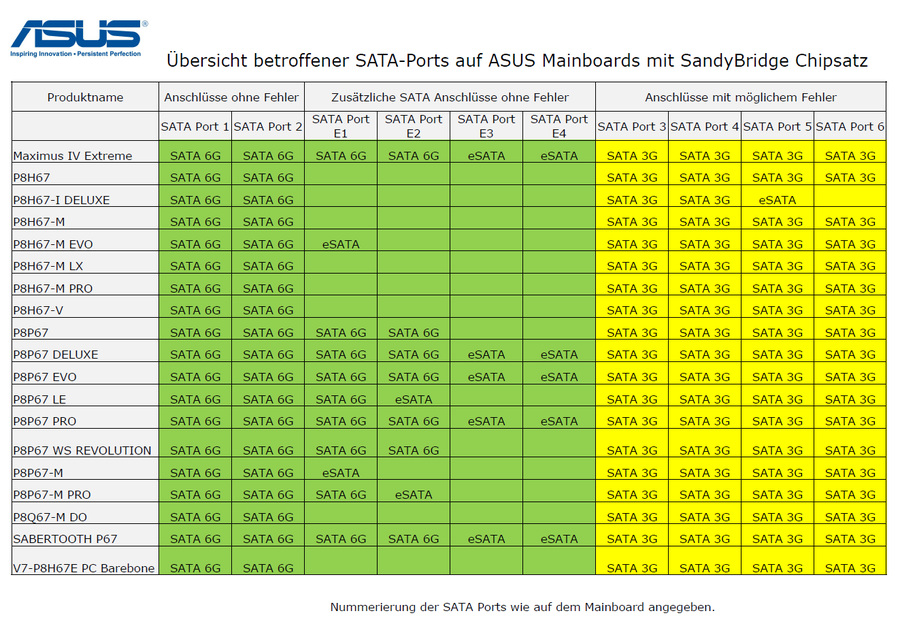
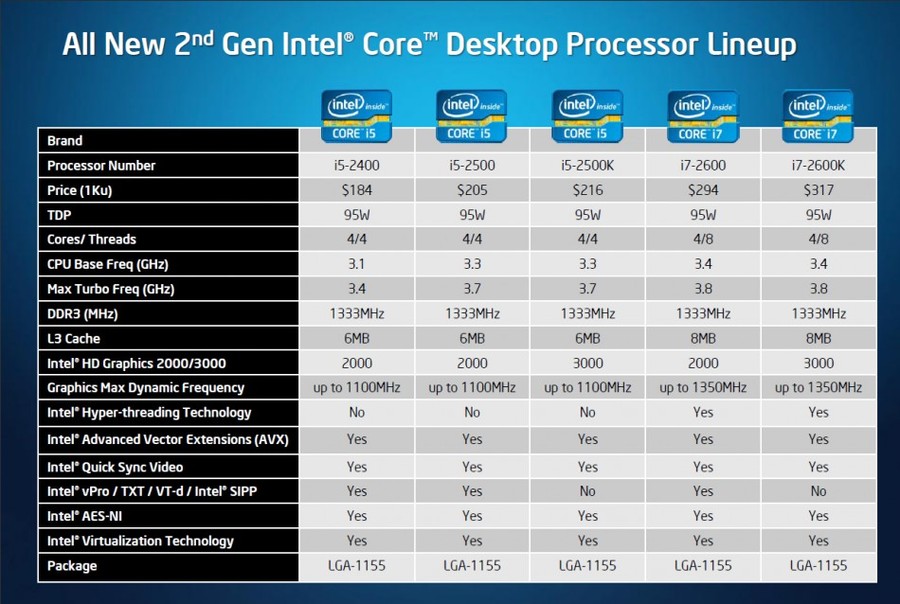
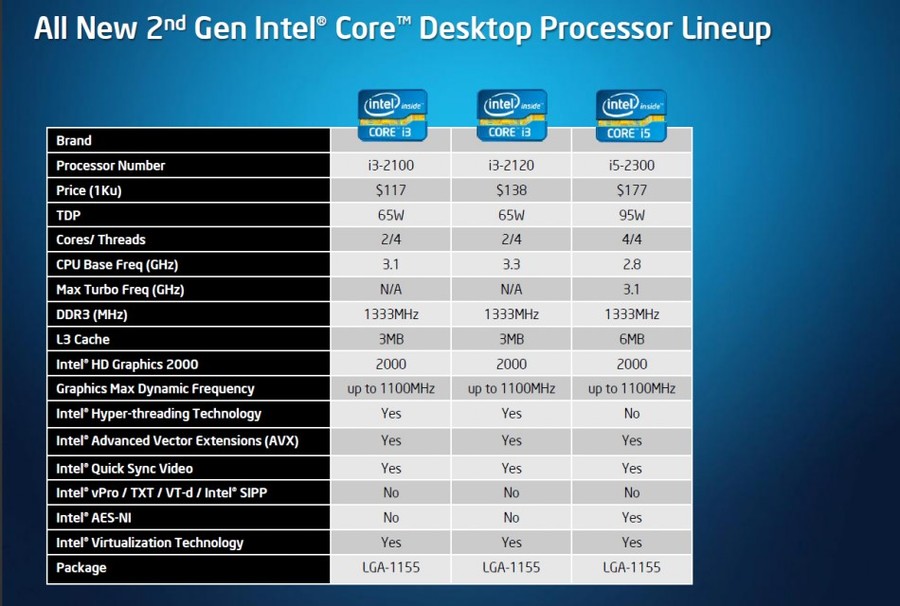
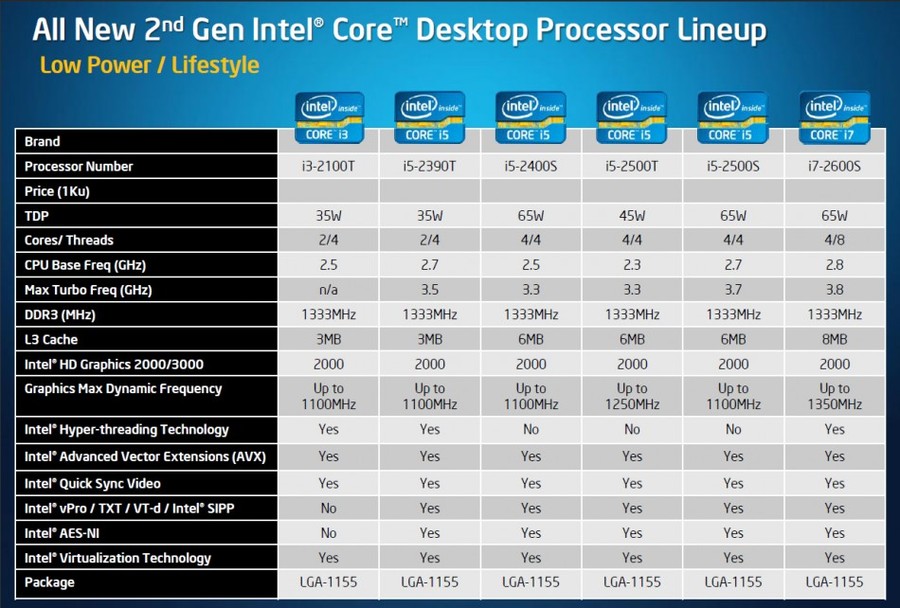
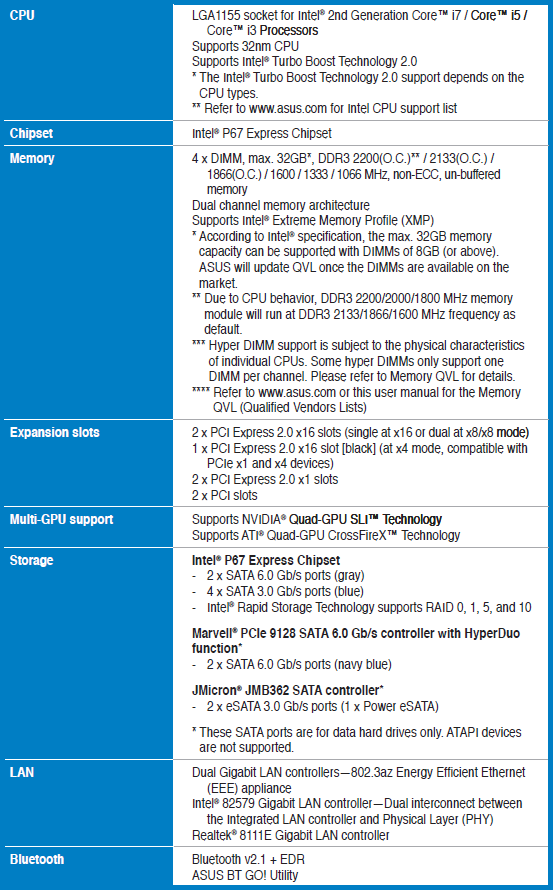
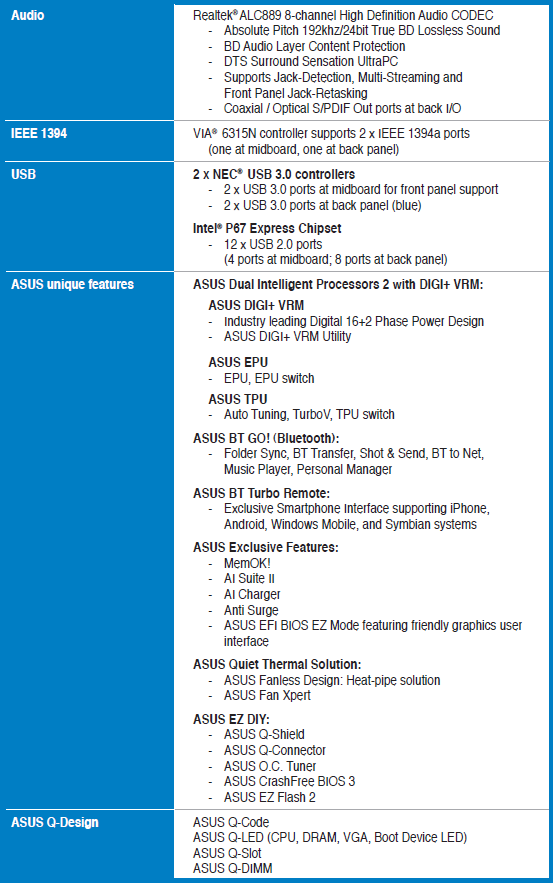
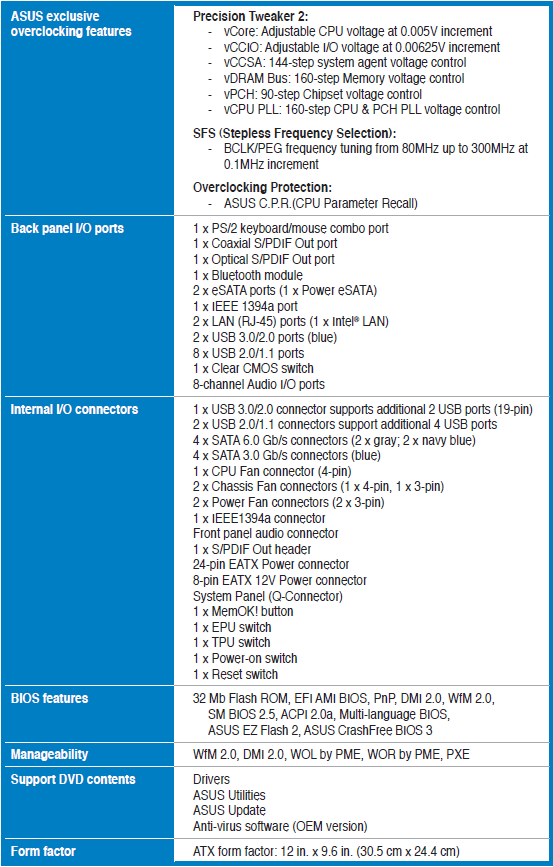








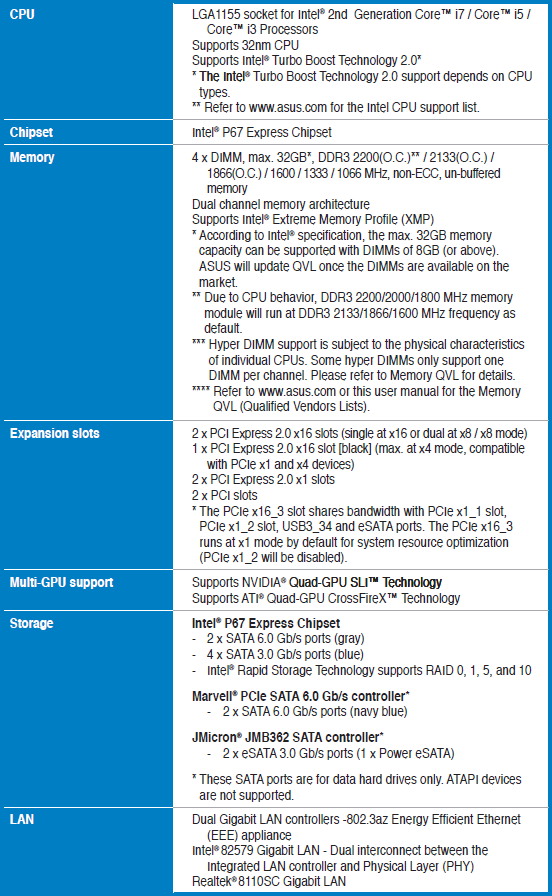
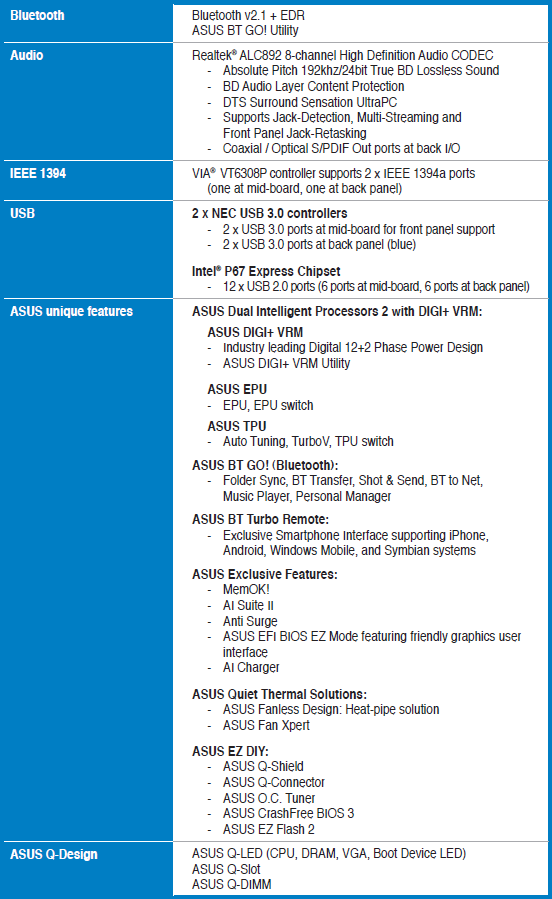
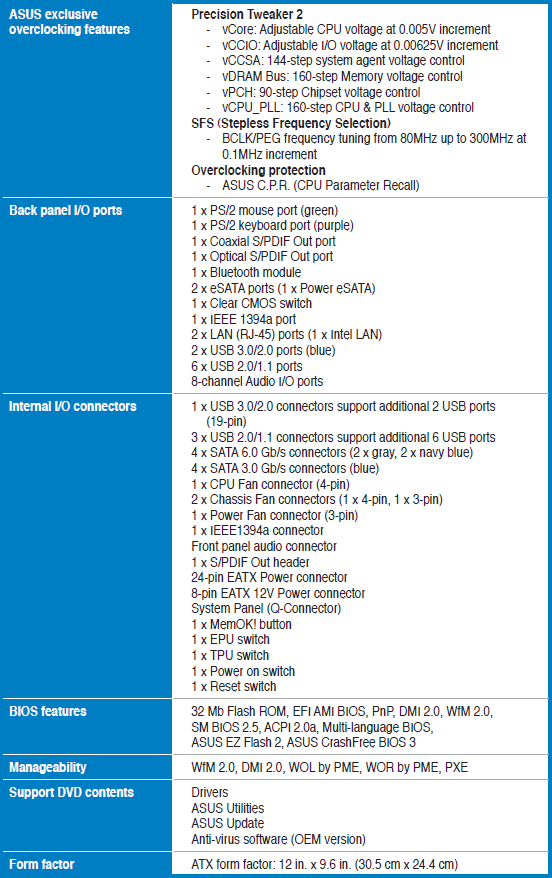





















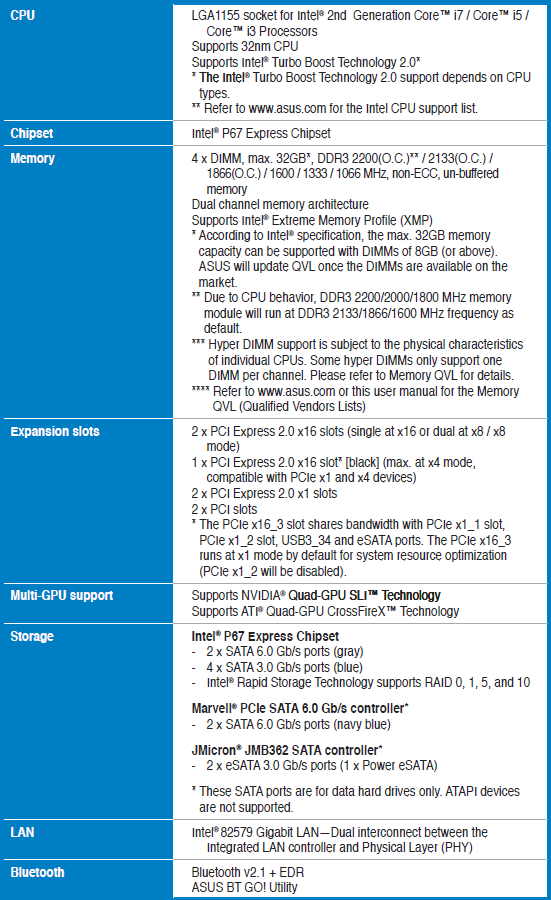
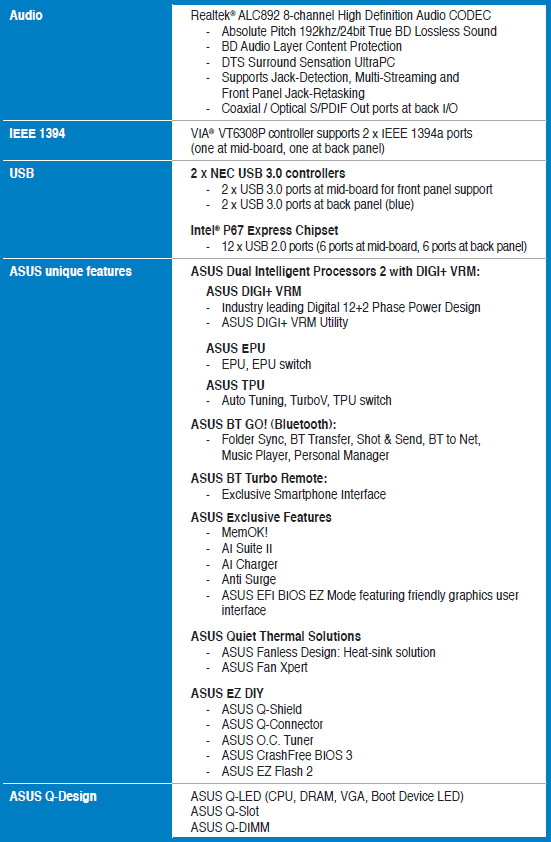
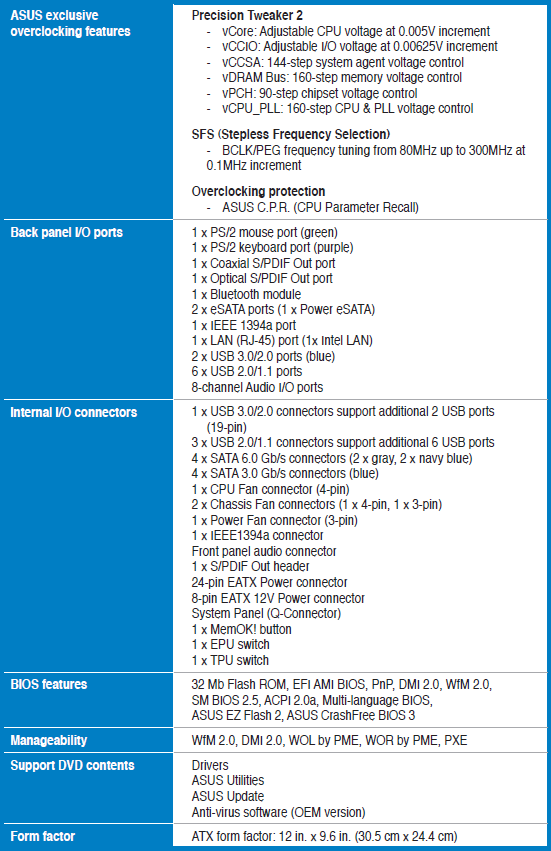







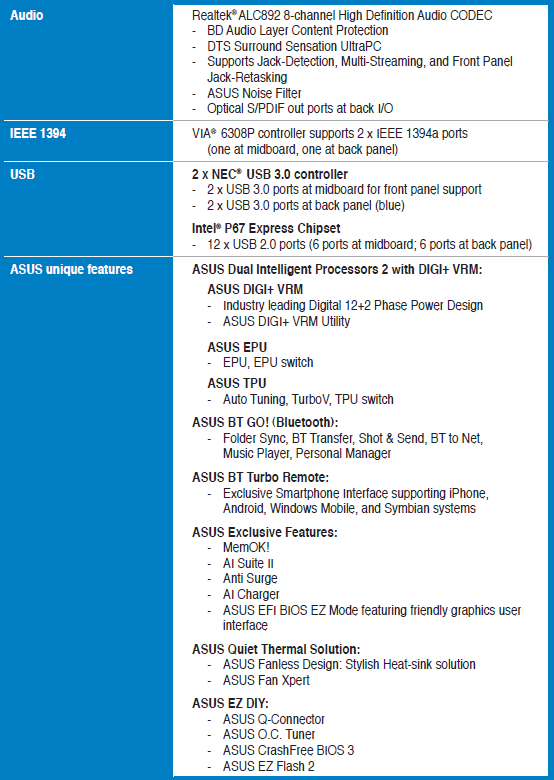
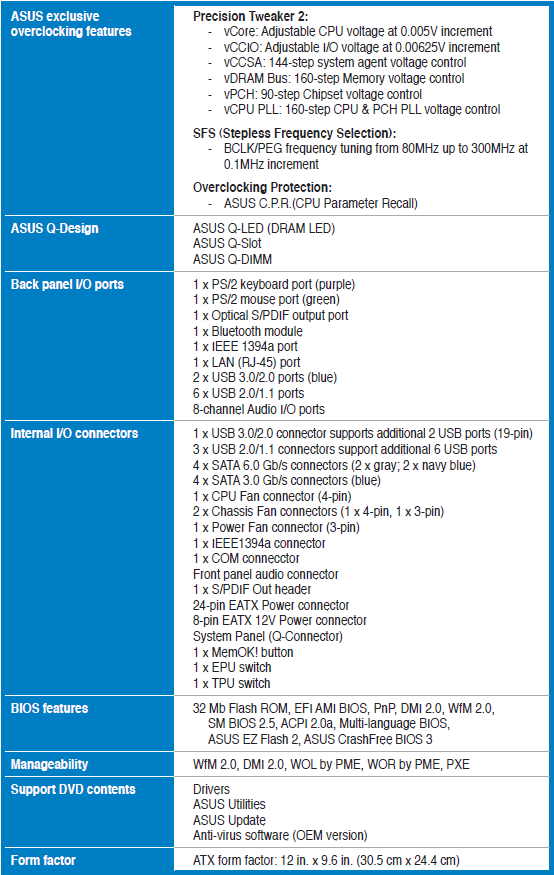






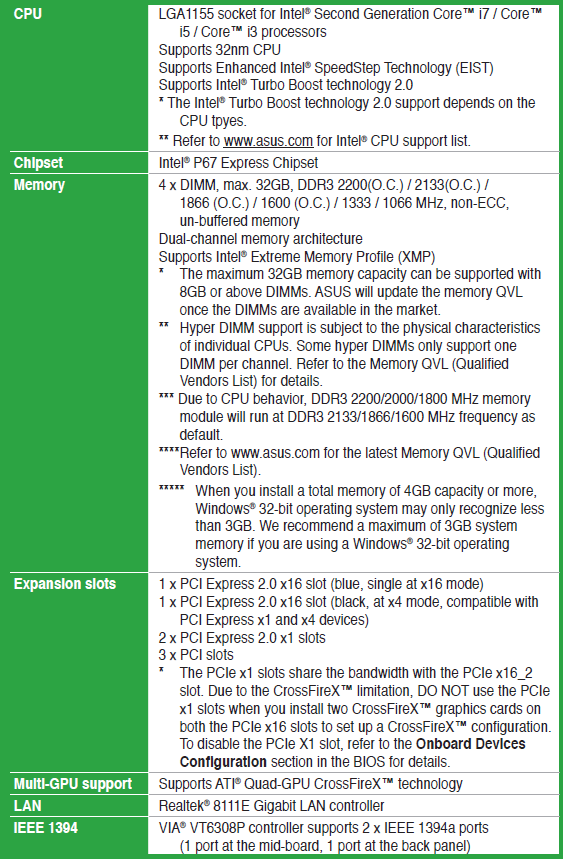
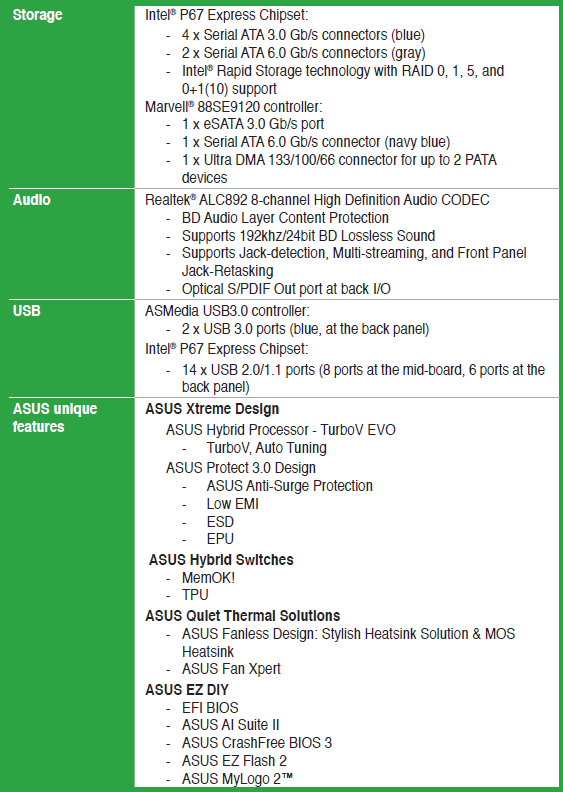
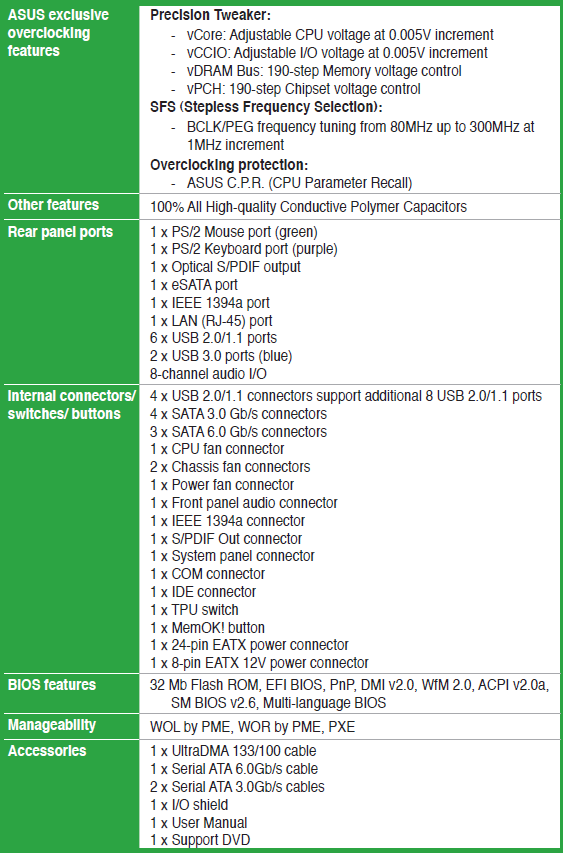




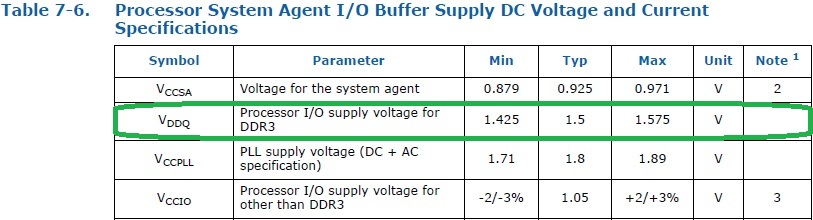

 .
.

